

Creating Onsite Systems and Wells in FetchEH involves mapping and data entry. At a minimum, you will need to map a System point to represent an Onsite System on the map, and manage system component (Septic Tank, Drain Field, etc.) and event (Operations/Maintenance) information, and any attached documents and images. This is also true for a Well, which has to be mapped to add items like water samples and inspections.
When adding information about a System or Well, consider that the information you enter will determine how Insights, like Filters, Queries, Scoring and Visualizations, can be used to better understand both Onsite System and Wells.
Considering Insights provide tools for understanding Onsite Systems and Wells, we recommend entering information about the Status, Type, Size/Capacity and a Date, such as Approved/Final Date, of Onsite Systems and Wells.
Mapping and initial data entry for Onsite Systems and Wells is initiated by selecting the Feature Editing Controls button on the main menu. Selecting this option opens new menus that are displayed in the side pane. These menus provide access to a number of tools and menu options that are used to map and edit features like septic tanks, drain fields, wells and more.
To access mapping and editing tools select the Feature Editing Controls button on the Main Menu. This opens the side pane with new menu options to Create Features and Edit Features.

Note that if you are using the System point in your workflows, mapping system components (Septic Tank, Drain Field, Building, Soil Boring) can also be conducted directly from a Form.
The Create Features menu is used to select a feature type that will be mapped, such as a Well, Septic Tank, Measurement Line and more. Selecting a feature type from the Create Features menu will open a new menu, which will provide additional tools for mapping the feature selected. Menu options will vary depending on the feature being mapped.
Editing feature geometry, such as moving a feature, rotating a feature or deleting features, is completed in the Edit Features menu, which is opened when selecting an existing feature on the map.
Note that modifying information (attributes) for a mapped feature can be accomplished using a Form, or by using the Edit Features menu.
The mapping workflow follows the steps below:
The following provide more information about the mapping tools available in the Drawing Tools menu and Edit Features menu. An example exercise is also provided at the end of this section and was developed to help users become more familiar with mapping a variety of features for a hypothetical building site.
The Create Features menu provides a list of features that can be mapped. To map a new feature select a feature type and the Map Tools for that feature will open. The Map Tools menu will display mapping tools specific to the type of feature that is to be mapped. For example, mapping a Well (point) requires different Map Tools than mapping a Septic Tank (polygon) or a Measurement Line (line).
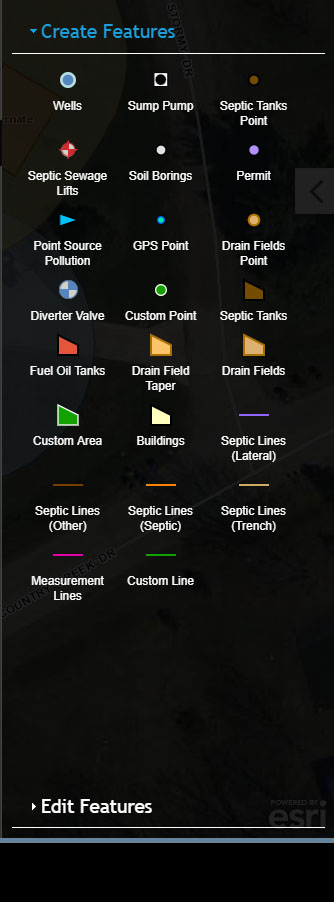 Create Features Menu
Create Features Menu
Features can also be mapped using a Form by selecting the 'Add to map' button. Selecting the 'Add to map' button will open the Map Tools menu for the feature that is to be mapped as described in 3.11 above.
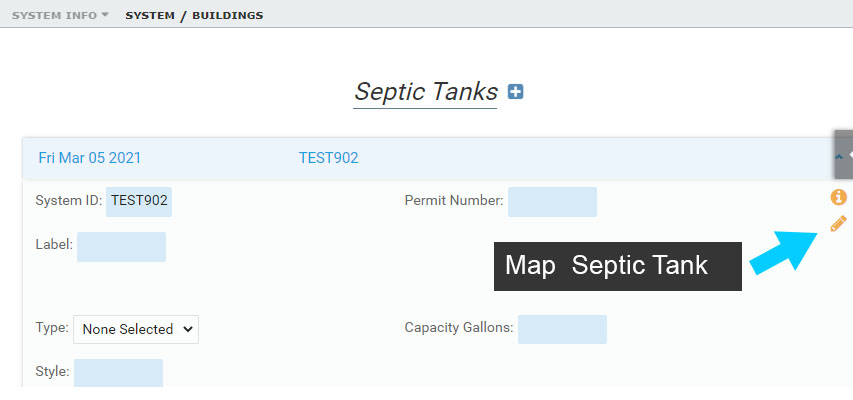 Mapping Features from a Form
Mapping Features from a Form
To start mapping a line feature and activate all of the Draw Tools click a starting point on the map display.
Common Line Features: Measurement Lines, Septic Lines and Custom Lines.
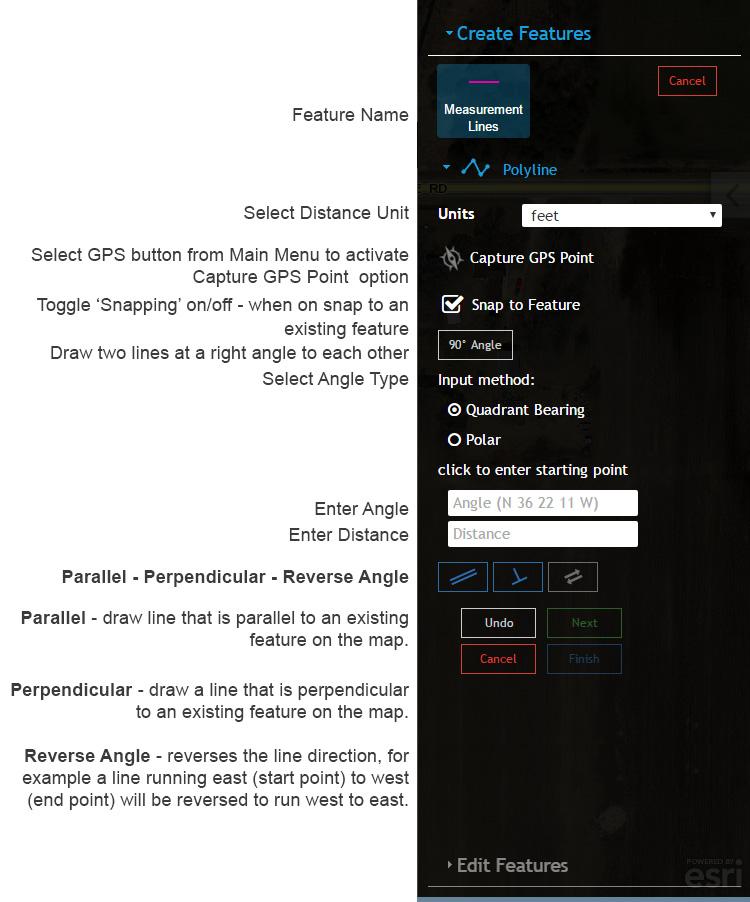 Draw Line Tools
Draw Line Tools
Polygon features can be mapped by a user defined Rectangle.
Common Polygon Features: Septic Tank, Drain Field, Buildings and Custom Area.
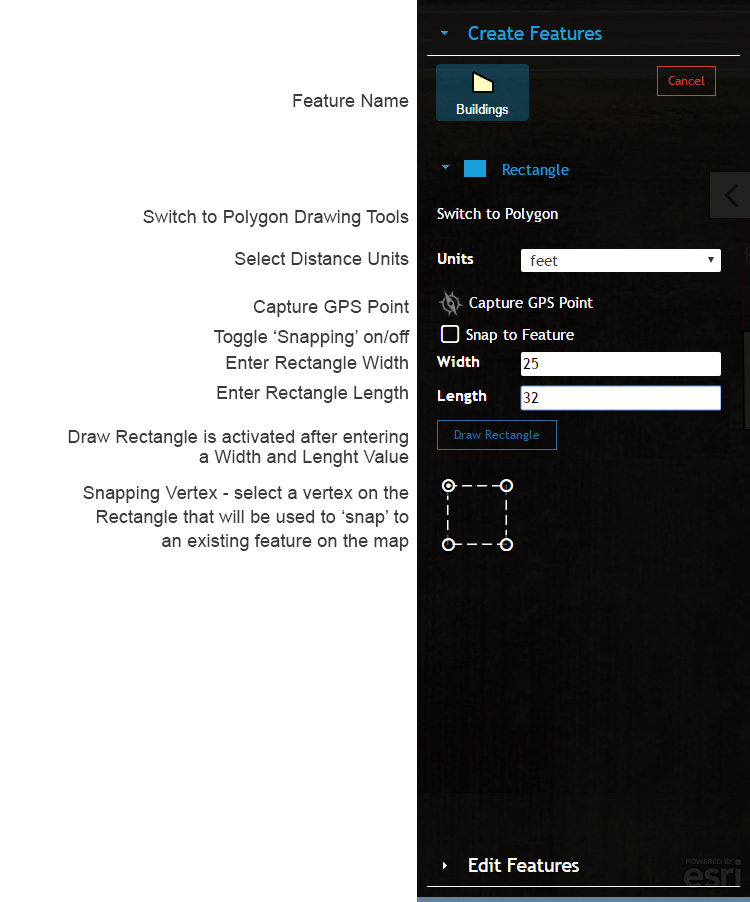 Draw Rectangle Tools
Draw Rectangle Tools
Polygon features can be mapped using advanced Polygon tools.
Common Polygon Features: Septic Tank, Drain Field, Buildings and Custom Area.
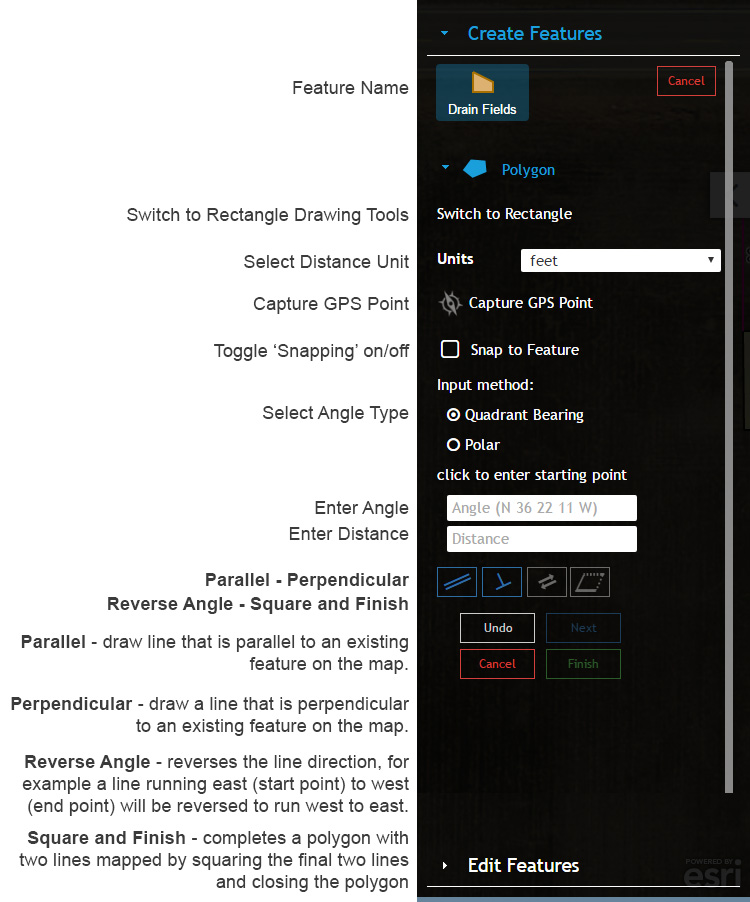 Draw Polygon Tools
Draw Polygon Tools
There are two options for entering angles when mapping a feature. Use the Polar Angle Reference and Quadrant Bearing Reference below to understand how to input each angle type.
Polar Angle Example Inputs:
N = 0
SW = 225
Quadrant Bearing Example Inputs
Breakdown of Angle
N DD MM SS W where:
DD is Degrees
MM is Minutes
SS is Seconds
N and W is Quadrant (NW)
Example Quadrant Bearing
N 45 20 15 W
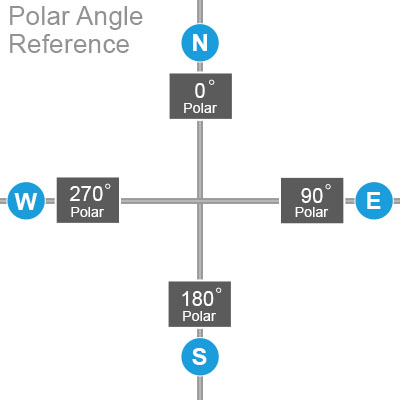
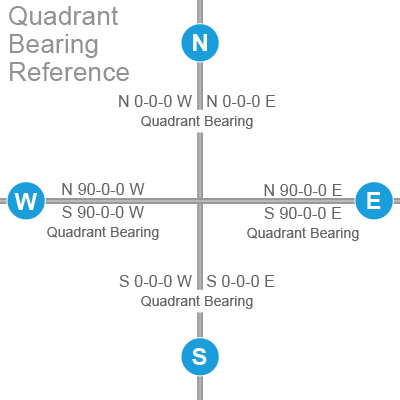
The Edit Features menu opens after creating a new feature or when an existing feature is selected using the Pan tool.
Note that when using Forms, editing feature attributes can be accomplished using the Form or the Edit Features menu.
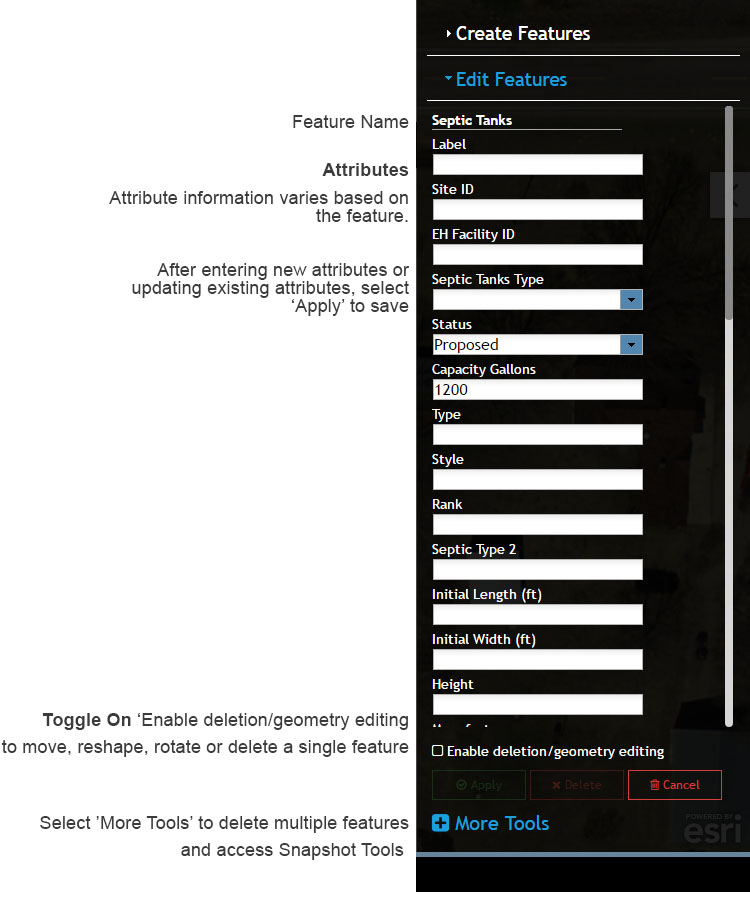 Edit Features Menu
Edit Features Menu
Select 'More Tools' on the Edit Features menu to open the More Tools menu for deleting and moving multiple features, and creating and removing Snapshots.
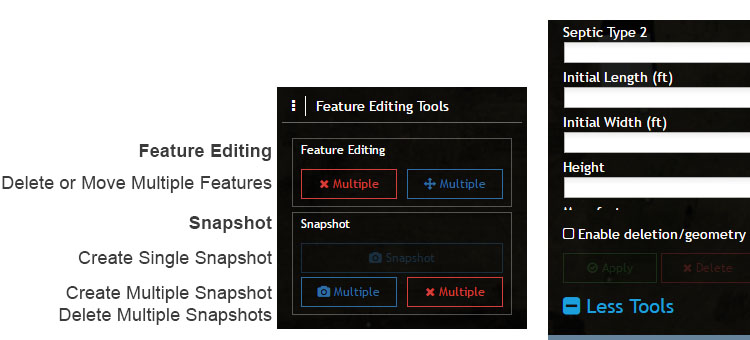 More Tools
More Tools